
December 20, 2023 / Sandra White
Came across an issue recently that a Netgear router user is struggling with. Found it quite interesting and worth sharing. It is related to Netgear Nighthawk RAXE500 and printer connection. Let us discuss more about it further in detail. Perhaps many users out there are facing similar issues and are looking for relevant fixes. We have penned down this blog post that comprises in detail about the connectivity issue and the best fix for the same.
Netgear Nighthawk RAXE500 router is using DHCP. The user has a printer connected to it. The connection is well in place and the printer works well. The issue appears when the router is rebooted. Every time the Nighthawk router reboots, the printer that’s connected to it goes offline. Does this scenario sound familiar to you? Are you looking for a solution? Read ahead to find the solution.
Let’s dig deeper and understand more about DHCP so that we can narrow down to the root cause. This will help us get to the perfect solution.
So, the Netgear Nighthawk RAXE500 router uses DHCP. But what DHCP exactly mean? DHCP, short for Dynamic Host Configuration Protocol, is a network management protocol. This protocol assigns IP address to any device on the network dynamically. The IP helps the device to communicate over the network.
DHCP automatically manages and assigns IP addresses to devices, instead of network administrators doing it manually. If a device is moved to a new location, DHCP assigns a new IP in that location on the network.
Now that you have connected your printer to the Netgear Nighthawk RAXE500 router that uses DHCP, this might be the reason why it goes offline. DHCP assigns IP to the printer. Every time the router reboots, the IP changes and the printer goes offline.
You can reserve an IP address for the printer to permanently assign IP to it. The printer will no longer go offline when the router reboots. Use the instructions provided ahead to reserve an IP for the printer on your router’s network. You can log in to the web interface or use the Netgear Nighthawk router app to complete the task at hand.
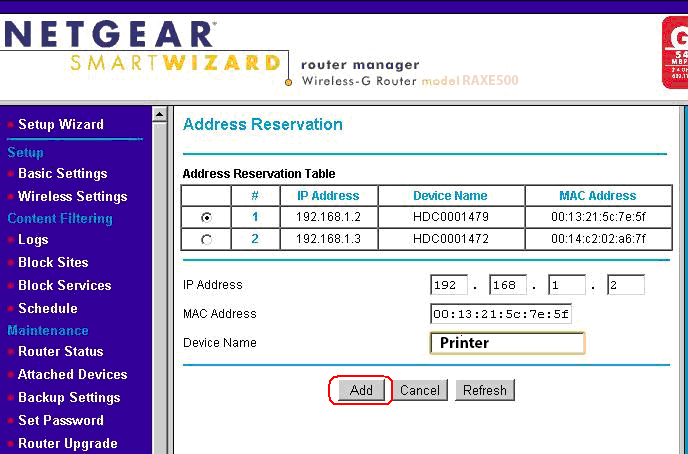
Now that you’ve reserved IP for the printer, you will need to reboot your printer. This is because the IP is not reserved until the printer contacts the router’s DHCP server. So, reboot the printer and assign the IP address.
There’s one more way if this does not work. Try accessing the IP address that you have reserved to the printer.
This is all about what you should do if the printer connected to your Netgear Nighthawk RAXE500 goes offline every time the router reboots. Since you want to use DHCP on your router, you’ve learned to assign a reserved IP for the printer. We are sure that you will no longer see your printer going offline when you reboot your router.
With the hope that we have provided you with the required information in a clear format, here we sum up our write up.
Disclaimer: We hereby disclaim ownership of any product and any association, affiliation or representation in any form, of any brand, product or service. All the information provided here has been drafted by a team of highly qualified technical experts and regularly undergo reviews and updates.