
December 30, 2023 / Sandra White
Consider a scenario that’s reported by a Netgear router user recently. “My Netgear RAX120 router gives internet signals to different devices in home. The client devices in the home like my laptop, computer, and iPhone connect to the 5 GHz band and other household devices like Smart TV uses the 2.4 GHz WiFi band. It happened suddenly that all the devices on the router network were removed from 5 GHz and were connected to 2.4 GHz band. I logged in to the router web interface and found that the Smart Connect feature is on but I have never enabled the feature. It keeps turning on by itself. I need help.”
This blog post’ll help you walk through the troubleshooting steps to be followed to do away with this problem.
Smart Connect on your Netgear router helps to combine different WiFi bands into a single SSID or network name. If this feature is enabled, the router broadcasts a single SSID. The devices automatically get connected to the best available wireless band.
If the feature’s disabled, the router broadcasts two separate SSIDs for both 2.4 GHz and 5 GHz wireless bands. In this case, you can manually select the desired WiFi band that you wish your device to join.
The Smart Connect feature is disabled by default. If you want to use it, you need to manually enable it on Netgear RAX120 router. Now that you haven’t enabled the feature but it keeps turning on by itself, then use the fixes discussed ahead:
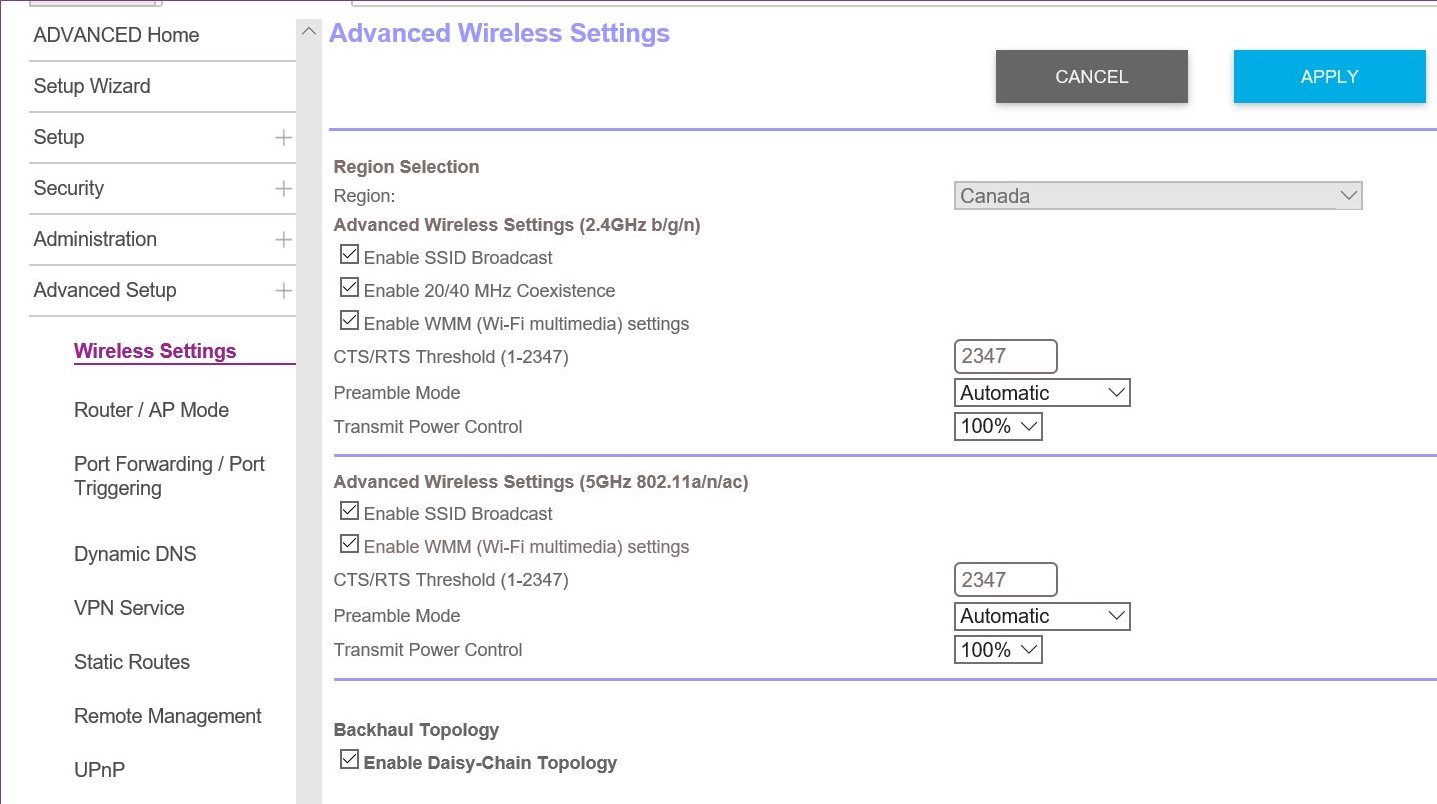
Unplug the Netgear Nighthawk router. Let it remain unplugged for some time. This helps the router recover the settings and gives your network a fresh start. Plug in and power on the Netgear router after about 5 to 10 minutes. Connect your computer or phone to its network. Use the web interface on a browser or use the Netgear Nighthawk router app to log in and check if Smart Connect is enabled again.
In the previous step, you rebooted your router. This time you need to reboot all the devices on the network. Here’s how you can power cycle the entire network:
This process should help you fix the issue that’s troubling you right now. In case the issue has not yet been resolved then check the next fix on the list.
Has this issue appeared after a firmware update? Or have you not updated your router for long time? In case you updated your Netgear RAX120 router recently then try to downgrade the firmware version to the previous one.
However, if you haven’t updated your router, then check for pending updates to be made. Get your router updated to the most recent firmware version and then see if the problem disappears or not.
Are you still struggling with the same issue? You are left with the final hack that you need to try now. This is to reset your router and reconfigure it from scratch.
Resetting the WiFi router brings back it’s default values by wiping off the customized data and settings. However, you need to set it up all over again. Use these steps to reset your router:
It is running on the default factory settings now. You need to set it up again. Use either the web interface or the Netgear Nighthawk mobile app to get the task done.
After you have given your Netgear RAX120 router a fresh start, the Smart Connect feature won’t keep turning on automatically. The devices in your home will now connect to the desired WiFi band. We expect that this post has proved to be useful to you. With this hope, we conclude this piece of write-up.
Disclaimer: We hereby disclaim ownership of any product and any association, affiliation or representation in any form, of any brand, product or service. All the information provided here has been drafted by a team of highly qualified technical experts and regularly undergo reviews and updates.