
February 20, 2024 / Sandra White
A Netgear Nighthawk router by default acts as a ReadyDLNA media server. That implies you can straight away watch movies, and see photos on DLNA/UPnP AV compliant media players that are on the router’s network. This guide will walk you through how to use ReadyDLNA. You’ll also learn how to specify ReadyDLNA media server settings on your Nighthawk router. However, before telling about this, we want to shed light on what is DLNA and how does it work. Hence, read on.
DLNA implies Digital Living Network Alliance. This non-profit trade organization was started by Sony in 2003. It defines guidelines and standards that let devices to share media such as photos, music, videos etc.
A DLNA certified device that’s added to your home network can be put to use to share content with other DLNA devices on the same network. For an instance, view photos and videos saved on your smartphone on your Smart TV or play an MP3 from your PC on a stereo. The devices can also be used to play movies, send and receive files, play music, send and print photos, and a lot more. DLNA simply acts as a bridge between different devices on the same network.
There are different categories of DLNA certification. Each type of certification allows that specific device to serve a specific role. Here are some of the categories:
This category applies to the devices used to play or watch media from other devices on the network.
The devices that store the content and media library are DMS certified. These devices must have storage options such as a hard drive or memory card.
DMR certified devices are also used to play media.
In this section you’ll learn how DLNA works. DLNA requires:
File sharing applications serve as an interface between the TV and PC or phone. After the internet connection is made, you can use a file sharing app to view photos, play music, and watch movies. The files are listed in folders. You can select the desired media file and view or play it as required.
Now that you have a clear idea about what is DLNA and how it works, let us now help you with how to use ReadyDLNA. In the next section, we will help you specify DLNA media server settings on your Nighthawk router. Have the Nighthawk login admin details handy as you’ll need to log in to your router.
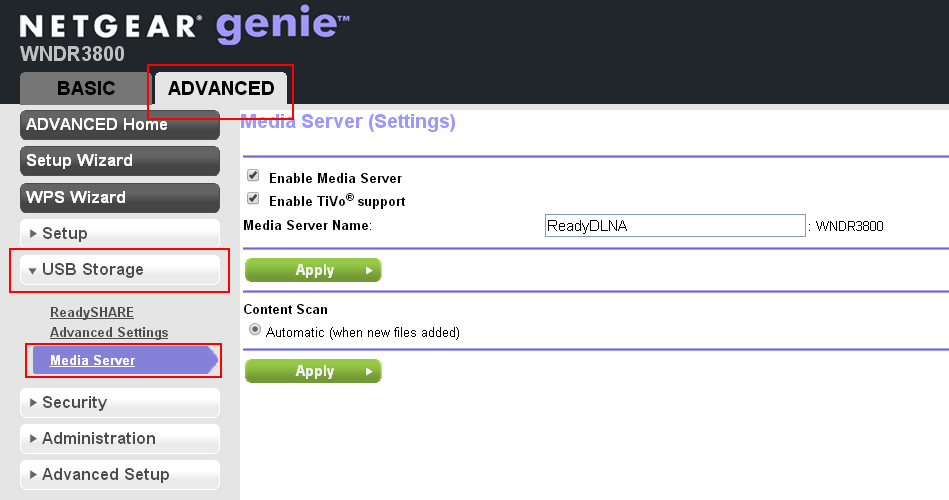
DLNA has made networked home entertainment a lot simpler now. It was tough for the devices on the same network to communicate with each other. But with DLNA, things have changed. The DLNA certified devices can easily communicate with each other and share files and media. In this post, we have helped you by providing you with information on how to use ReadyDLNA and how to specify media server settings on a Nighthawk router.
Disclaimer: We hereby disclaim ownership of any product and any association, affiliation or representation in any form, of any brand, product or service. All the information provided here has been drafted by a team of highly qualified technical experts and regularly undergo reviews and updates.