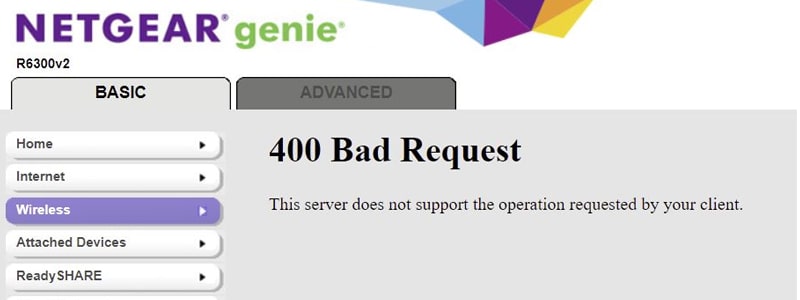
January 2, 2024 / Sandra White
This post is meant to help you get rid of 400 bad request error that you might see on the web interface of your Netgear Nighthawk router. It happened that we’ve received various requests from Netgear router users who have come across this error message after they logged in to routers. The Basic and Advanced tabs both show the same error message and hence it is difficult to make any changes to the settings of the router.
Running through this blog post will help you learn how to fix 400 bad request on the web based interface of your Netgear router.
We initiate by telling you more about the error message appearing on the dashboard. A 400 bad request is a server error. It indicates that the server can’t process or recognize a request made by the client. This simply implies that the request sent is invalid or corrupted and hence can’t proceed further.
Before we tell you how to fix 400 bad request, read the next section. As you’re getting the error on the admin dashboard of your Netgear WiFi router, understanding its meaning in regards with the Netgear router is essential.
We’ve helped a number of users get rid of the error and get to their router’s settings. Although the internet works absolutely fine the dashboard shows the error message.
In 99% of cases, users get this issue after they have upgraded their routers. Many users can’t even get to know about the problem as they do not log in to their routers for many days after the update. The internet works as intended. Once they try to make changes to the settings by logging in using the Nighthawk login admin details, they see the 400 bad request error popping up on the screen.
Does this mean the firmware update is not done correctly? Well, of course not. Since, if that was the case, you wouldn’t have internet service as well. Would you? So, what does it mean to see the error?
This means that the latest firmware update that you’ve made on the Netgear router has brought in some changes that are not compatible with the previous configurations on the router.
The ultimate solution is to reset your Netgear router to the factory default settings. Since the firmware update made some changes to the router that are not compatible with the existing configuration settings, resetting is the best solution.
Resetting deletes the customized settings from the Nighthawk router. This wipes off the saved passwords, customized settings, WiFi settings etc. from the router. After you’ve reset your router, you will have to reconfigure it from scratch.
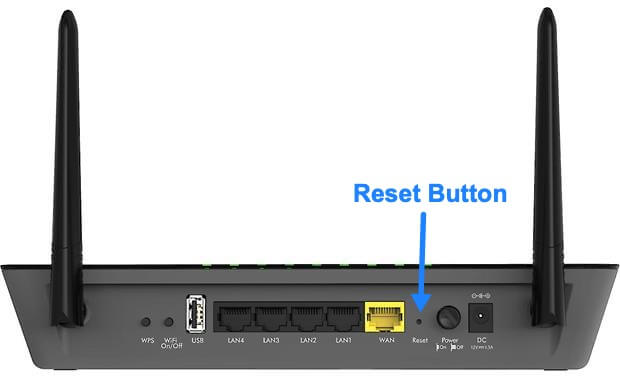
Use the steps presented ahead to factory reset your router:
It is now running on the default factory settings. This is all about how to fix 400 bad request on your Netgear router.
Reconfigure your Netgear router from the very beginning now. You can use the web interface on a browser on your PC or use the Netgear Nighthawk app on your smartphone to carry out the setup process from scratch.
Let us tell you that the Reset process does not set the firmware back to the previous version. The router still has the updated firmware installed on it. You need to configure its settings in a way that they are compatible with the updated firmware.
Now you know how to fix 400 bad request error on your Netgear Nighthawk router’s web interface.
By any chance, after reconfiguring your router and customizing the settings, you still see the 400 bad request error, this means you need to roll back the firmware version. The settings changes that you’ve made can’t go with the updated firmware. So, roll back to the previous firmware version and you are good to go. Reset the router once again as you can change its settings due to the error. Set it up again and before customizing the settings, roll back the firmware version.
Disclaimer: We hereby disclaim ownership of any product and any association, affiliation or representation in any form, of any brand, product or service. All the information provided here has been drafted by a team of highly qualified technical experts and regularly undergo reviews and updates.